- needhelp@company.com
- 111 Town Square Place, Suite 1203, Jersey City, NJ 07310
Troubleshoot
Unable to Access the Platform
Basic Checks:
- Internet Connection: Ensure your device is connected to a stable internet connection.
- Website URL: Double-check the URL to make sure it is correct: Valasys AI Platform.
Browser Issues:
-
Clear Cache and Cookies:
- Chrome: Go to Settings > Privacy and Security > Clear Browsing Data.
- Firefox: Go to Options > Privacy & Security > Cookies and Site Data > Clear Data.
- Safari: Preferences > Privacy > Manage Website Data > Remove All.
- Try Another Browser: Use different browsers like Chrome, Firefox, or Safari to see if the issue persists.
- Disable Extensions/Add-ons: Temporarily disable any browser extensions to check if they are causing conflicts.
Firewall/Antivirus Settings:
- Check Settings: Ensure that your firewall or antivirus software isn’t blocking access to the platform. Add the platform URL to the list of trusted sites.
DNS Issues:
- Flush DNS Cache:
- Windows: Open Command Prompt and type ipconfig /flushdns.
- Mac: Open Terminal and type sudo killall -HUP mDNSResponder.
- Disable VPN/Proxy: Disable any active VPN or proxy settings that might be affecting your access.
- Check Username and Password: Ensure you are entering the correct credentials.
- Caps Lock: Make sure Caps Lock is not enabled on your keyboard.
- Forgot Password: Click on the "Forgot Password" link and follow the instructions to reset your password.
- Email Issues: Check your spam/junk folder if you do not receive the password reset email.
- Unlock Account: After multiple unsuccessful login attempts, your account might get locked. Contact Valasys AI support to unlock it.
- Manual Entry: Avoid using autofill for login credentials; type them manually to avoid entering outdated information.
- Speed Test: Use online tools like Speedtest to check your internet speed. Ensure it meets the platform's requirements.
- Clear Cache: Regularly clear your browser’s cache to ensure it is not overloaded with data.
- Update Browser: Ensure your browser is updated to the latest version.
- Close Unnecessary Tabs: Close any tabs not in use to free up system resources.
- Check Requirements: Ensure your device meets the minimum system requirements to run the platform efficiently.
- Close Background Apps: Close other applications running in the background that might be consuming bandwidth or system resources.
- Check Status: Sometimes, issues with CDNs can cause slow loading times. Check the status of the CDN service.
- Simple Refresh: Press F5 or click the refresh button in your browser to reload the page.
- Browser Cache: Clear your browser’s cache to remove any old or corrupted data.
- Verify Data: Ensure that the data you are trying to view has been correctly uploaded and formatted.
- Update Browser: Make sure you are using the latest version of your browser.
- Check for Updates: Ensure that the platform itself is up to date. Sometimes, new features or fixes might be released.
- Update Browser: Ensure you are using the latest version of your web browser.
- Disable Extensions: Disable browser extensions that might be interfering with the platform’s functionality.
- Check Permissions: Some features might require specific permissions. Ensure you have the necessary access rights.
- Reload Page: Sometimes features might not load correctly. Try reloading the page.
- Check for Updates: Ensure the platform is up to date with the latest features and fixes.
- Read Error Message: Often, the error message will provide clues about what is wrong and how to fix it.
- Error Codes: Note down any error codes or messages to provide to support for more efficient troubleshooting.
- Check FAQs: Refer to the FAQs section for common errors and their solutions.
- Contact Support: If the error persists, note the error message and contact Valasys AI support for assistance.
- Update Profile: Ensure your profile information is up-to-date. Sometimes outdated information can cause issues.
- Error Codes: Note down any error codes or messages to provide to support for more efficient troubleshooting.
- Check Subscription: Verify that your subscription is active. Lapsed subscriptions can restrict access to features.
- Verify Payments: Check for any billing issues or outstanding payments that might be affecting your account.
- Verify Format: Ensure that the data you are importing is in a compatible format (e.g., CSV).
- File Size Limit: Check if the file size exceeds the maximum limit allowed by the platform.
- Upload Again: Sometimes, re-uploading the file can resolve issues.
- Check File Integrity: Ensure that the file is not corrupted and contains the correct data.
- Correct API Keys: Ensure that you have entered the correct API keys for any third-party integrations.
- Third-Party Permissions: Verify that the third-party service has the necessary permissions to access the data.
- Integration Guides: Refer to the integration documentation for any specific setup instructions or troubleshooting tips.
- Check Connections: Ensure that there are no connectivity issues between the platform and the third-party service.
- Documentation: Refer to the user manual or documentation for detailed instructions on using the platform.
- Training Videos: Utilize any available training videos or tutorials for a better understanding of the platform.
- Forums: Participate in community forums or user groups for additional support and tips from other users.
- System Maintenance: Perform regular system maintenance, such as clearing cache and updating software, to ensure optimal performance.
- Contact Support: If you are unable to resolve an issue, do not hesitate to reach out to Valasys AI customer support for further assistance.
VPN/Proxy Settings:
Login Issues
Credential Verification:
Password Reset:
Account Lock:
Auto-fill Problems:
Slow Loading Times
Check Internet Speed:
Browser Optimization:
System Requirements:
Content Delivery Network (CDN) Issues:
Data Not Displaying Correctly
Refresh the Page:
Clear Cache:
Data Inputs:
Browser Update:
Platform Updates:
Features Not Working
Browser Issues:
Permissions:
Page Reload:
Platform Updates:
Error Messages
Error Message Details:
FAQs and Support:
Account Management Issues
Profile Information:
Subscription Status:
Billing Issues:
Data Import/Export Issues
Format Compatibility:
Retry Uploading:
File Integrity:
Integration Problems
API Keys:
Permissions:
Documentation:
Connection Issues:
General Tips
User Manual:
Training Materials:
Community Support:
Regular Maintenance: